How to Copy or Duplicate Layers into Another Document in Photoshop

Watch Video Tutorial
Download full HD videos and tutorial project files with a PanoPass. You'll also get instant access to everything on the site, including products, and more.
Some of the most basic workflow problems have simple solutions that you simply don't know about, yet.
This quick tip will show you how to easily copy or duplicate layers from one Photoshop document to another.
Method 1
This method requires that you have both your source and destination documents open at the same time.

In the Layers panel of your source document, select all the layers that you want to duplicate.
Right click the layers in the Layers panel and select Duplicate Layers.
In the Duplicate Layers dialog, select your destination document and hit OK. All of your layers, including layer styles, masks, etc. will be copied over fully intact.
If your source and destination documents are different sizes, you may have to move or resize certain elements.
Pro Tip: Select "New" as your destination document to create a new document with only the layers you are duplicating.
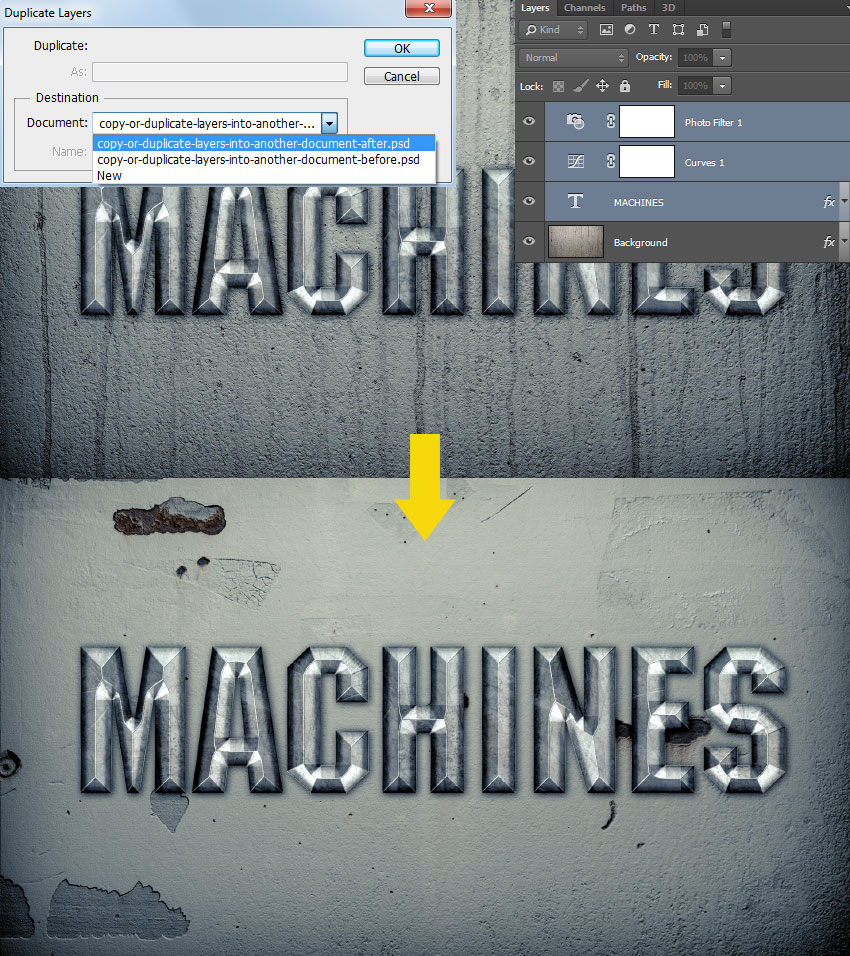
Method 2
This method also requires that you have both a source and destination document open at the same time.
Zoom out of each image and drag them out from the top to undock them so they are in separate windows.
Select your source document, and in the Layers panel, select all the layers that you want to duplicate.
Click and drag from the canvas of your source document to the canvas of your destination document. All of your layers, including layer styles, masks, etc. will be copied over fully intact.
Pro Tip: Click + Drag, then press and hold Shift before releasing the mouse button to center your duplicated layers in your destination document.
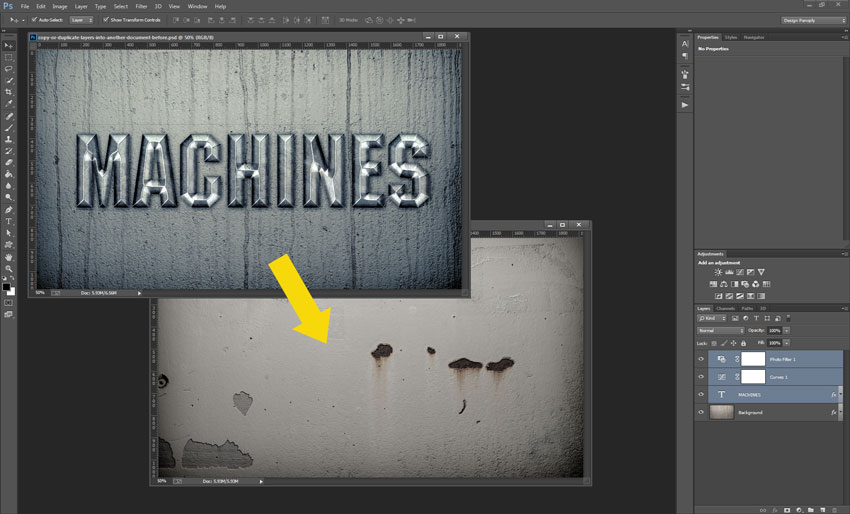
I hope this little workflow tip makes your life easier. What other time saving quick tips do you use every day?
